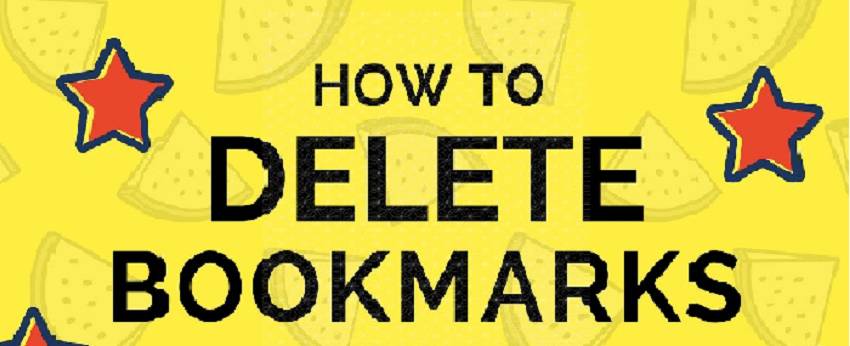
06 Apr How to delete bookmark
Saving a web page’s address is known as Bookmark. There are different types of browser and every browser have this feature. To delete a bookmark, users have to add at least one web page as a bookmark. Though deleting bookmark isn’t so difficult but the process isn’t also the same for every device and browser.
Following the process, you can delete a single bookmark or collection of bookmarks from mention browser below
Delete Bookmark in Chrome
Follow the following steps and easily delete a bookmark from PC
Step1: Open the chrome browser
Step2: Right-click on the three dots (these dots located at the rightmost of the upper corner where three dots are horizontally located)
Step3: Now click on the Bookmarks
Step4: Place the cursor on the single bookmark or collection of bookmarks which one you want to delete
Step5: After placing the cursor, now click on the right
Step6: A list will show after clicking on right, now click on the “Delete” option
Delete Bookmark in Safari
Step1: Open the Safari browser
Step2: Click on the “Bookmark” from the top menu
Step3: Click on the “Edit Bookmarks”
Step4: Now Select any bookmarks or collections
Step5: Right Click and select Delete
Delete Bookmark in Firefox
Step1: Open the bookmarked page which one you want to delete
Step2: Now click the star symbol in the address bar and the “Edit This Bookmark” pop-up window will be showed.
Step3: Click on the “Remove Bookmark” button
Or
Step1: Click the Library button
Step2: Select the Bookmarks
Step3: Place the cursor on Manage Bookmarks and click on it
Step4: Now select one or more bookmarks to delete
Step5: Click on Right and select Delete
Delete Bookmark in Microsoft Edge
Step1: Start the Microsoft Edge browser
Step2: Click on the Hub icon (three lines symbol)
Step3: Then click on the star symbol Favorites
Step4: Right Click on the bookmark which one you want to delete
Step5: Now Click on the Delete
Delete a bookmark from android phone
Step1: Start the Chrome browser
Step2: Click on the Menu (vertical three dots) for options
Step3: Now click on the Bookmarks
Step4: Select one or more bookmarks
Step5: After Selection, now select the Delete command
Delete from Safari browser
Step1: Open the Safari browser
Step2: Select the bookmark icon (Book symbol)
Step3: Tab the bookmark which one you want to delete
Step4: A pop-up window will be opened
Step5: Click on the Delete
Delete from Chrome browser
Step1: Open the Chrome browser on iPhone
Step2: Click on the More (three dots at the right lower corner)
Step3: Select Bookmarks
Step4: Tab on the bookmark which one you want to delete
Step5: Now click on the Delete option
